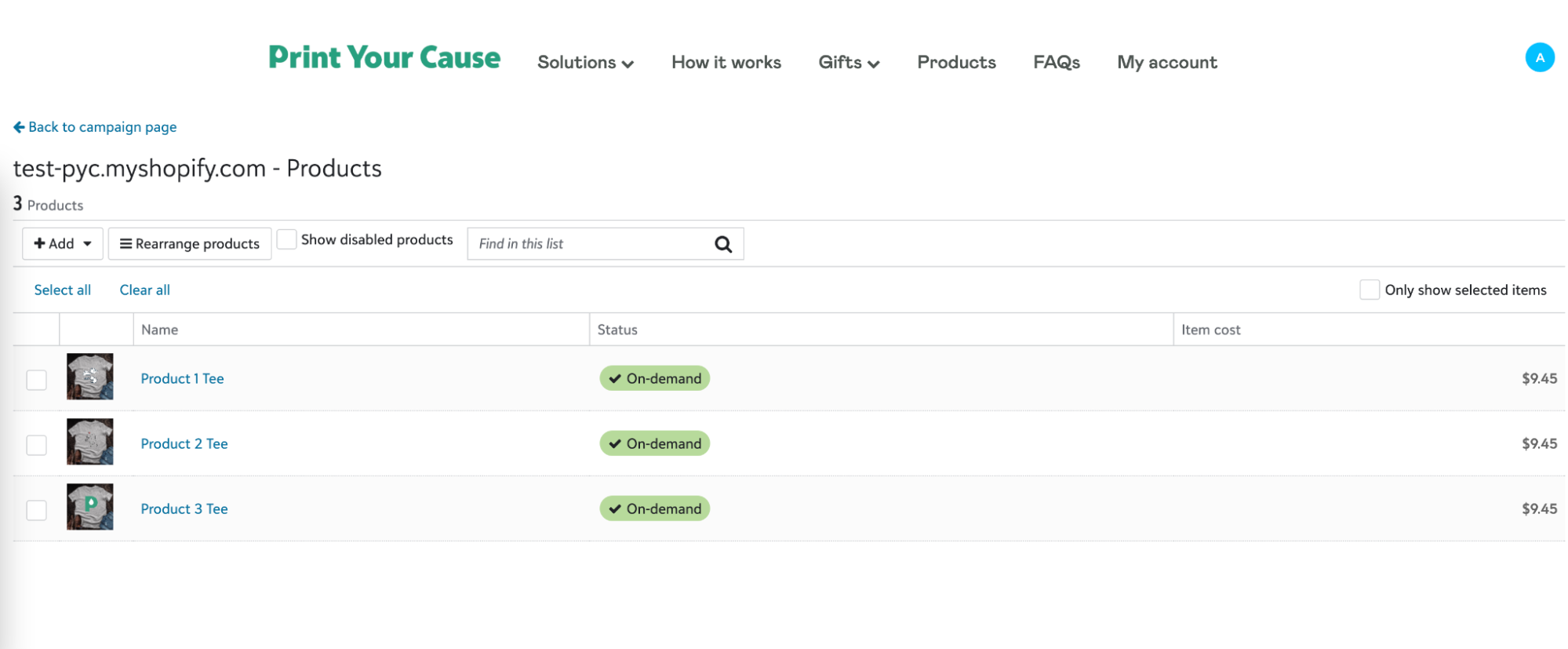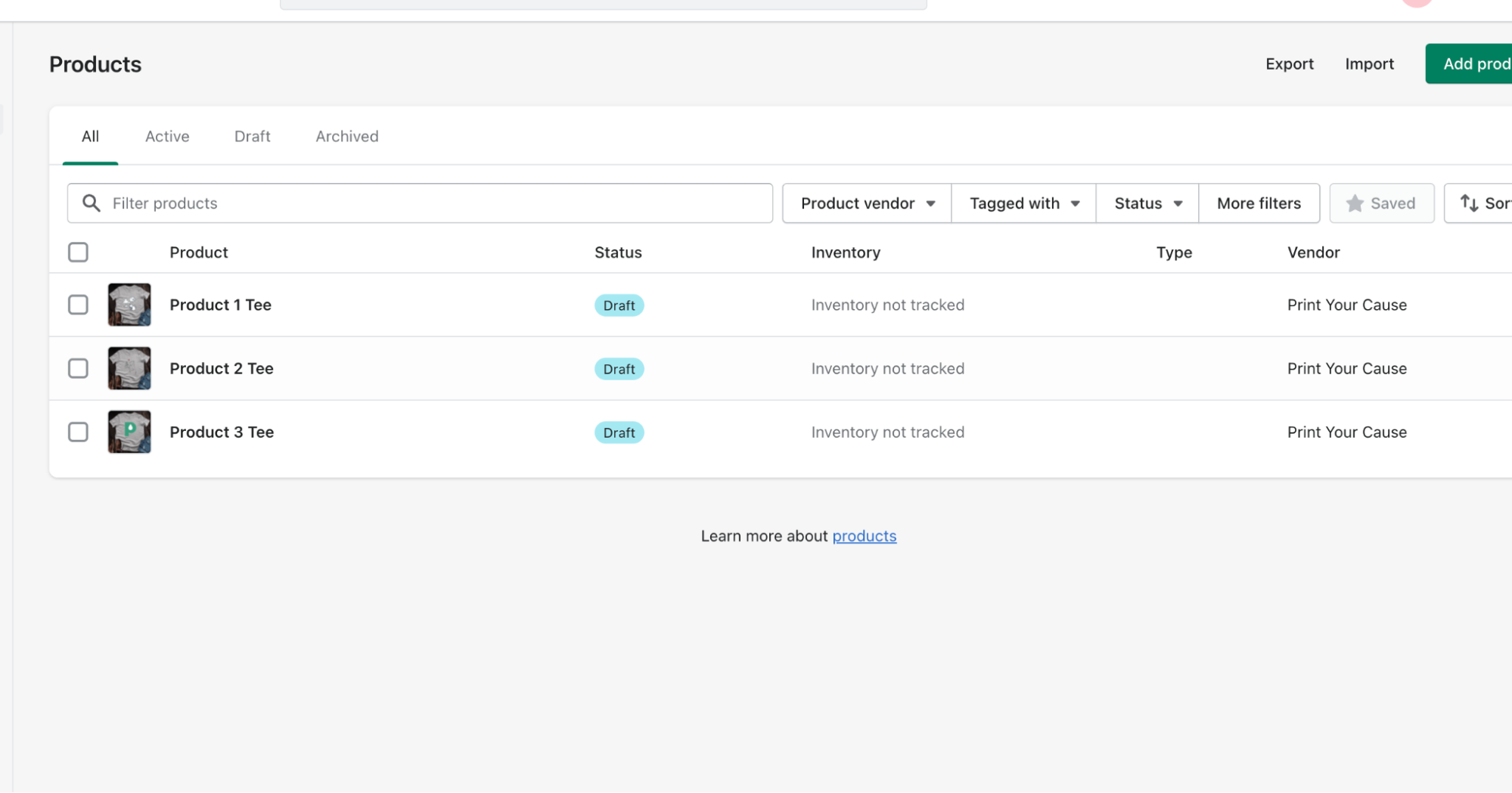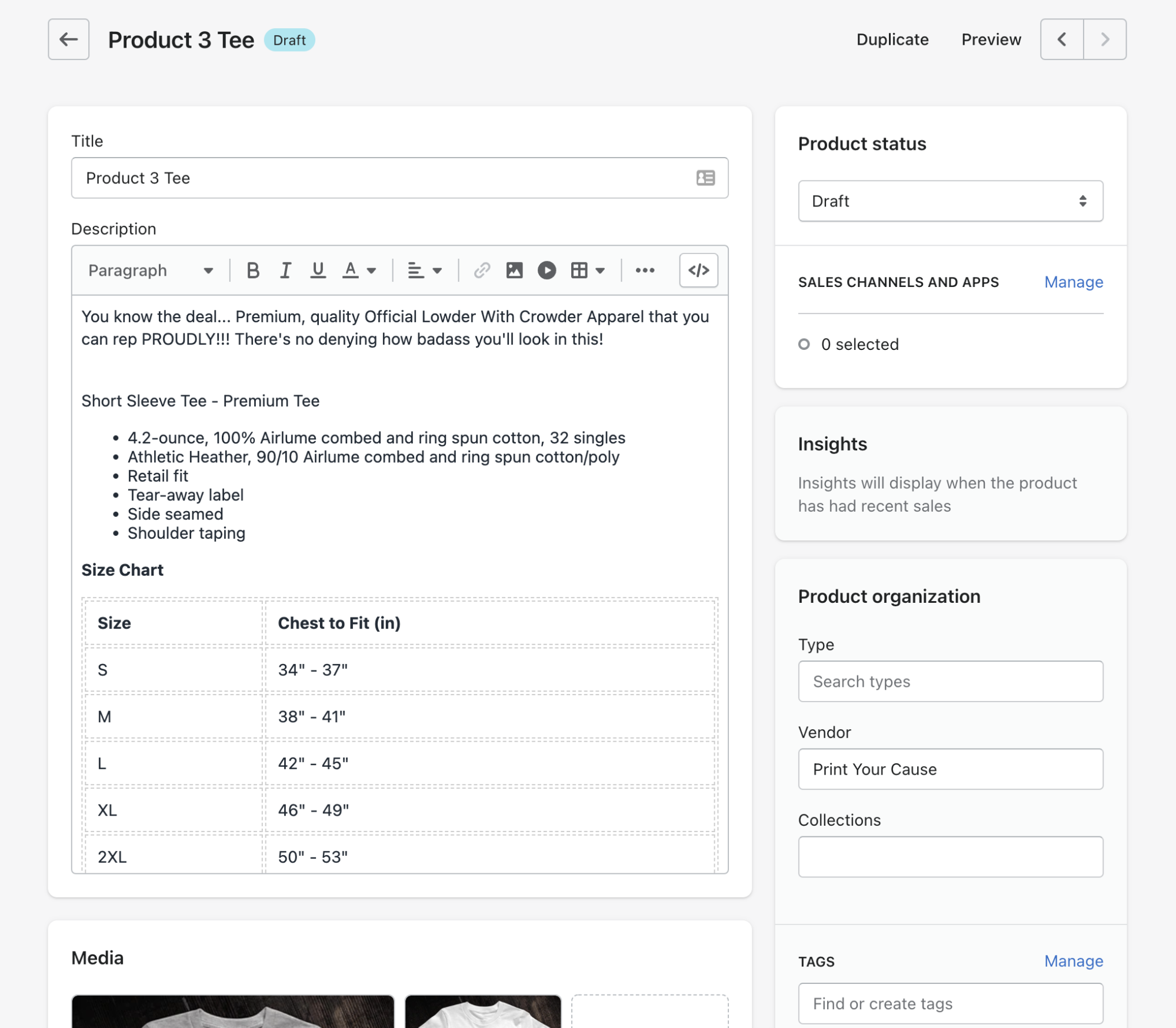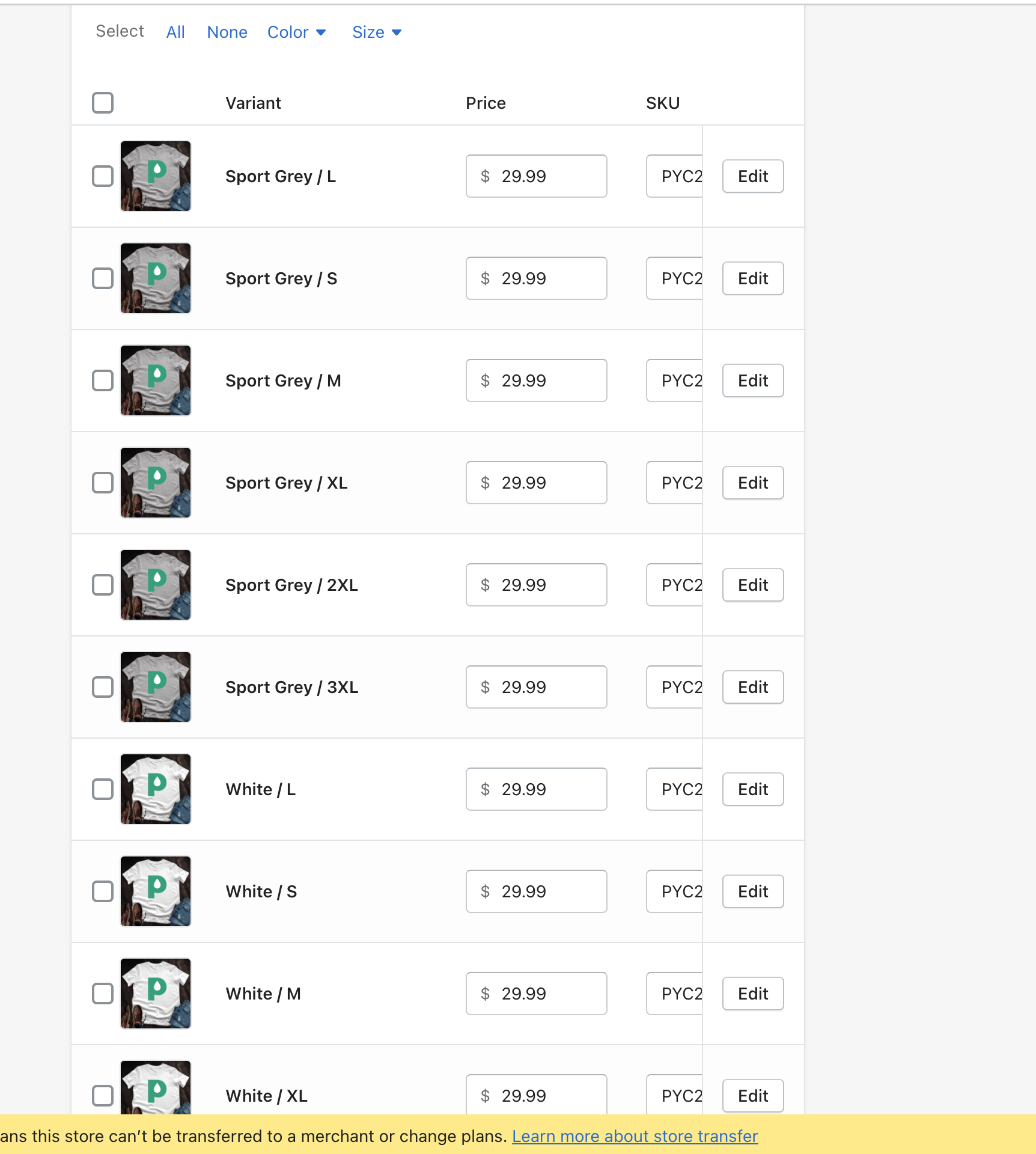How to add multiple print-on-demand products to your Shopify store

Adam Hickey
*This feature is only available to customers with a Shopify integration
1. Start on your PYC campaign page and click the products tile.
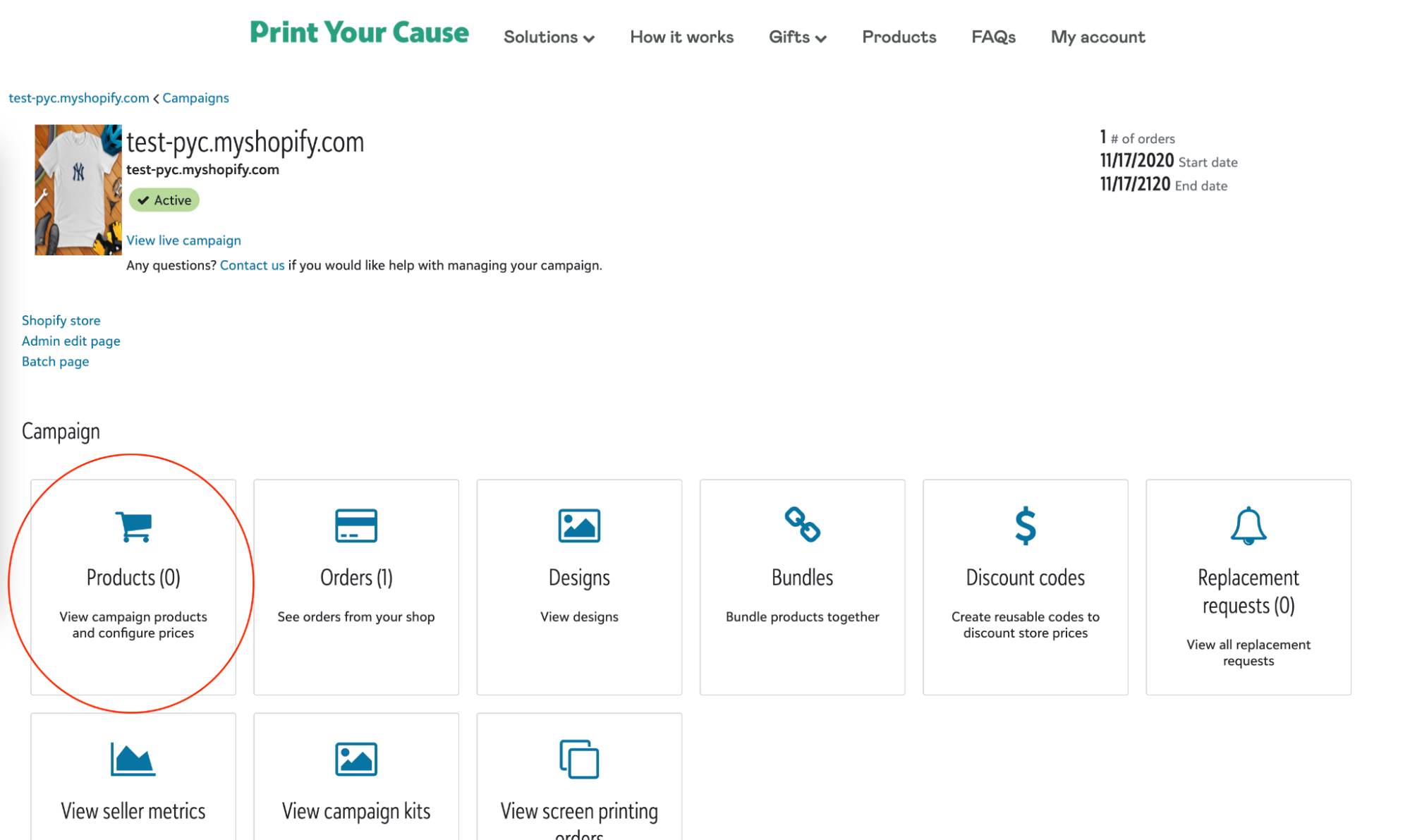
2. On the products page click “Add” then “Multiple products”.
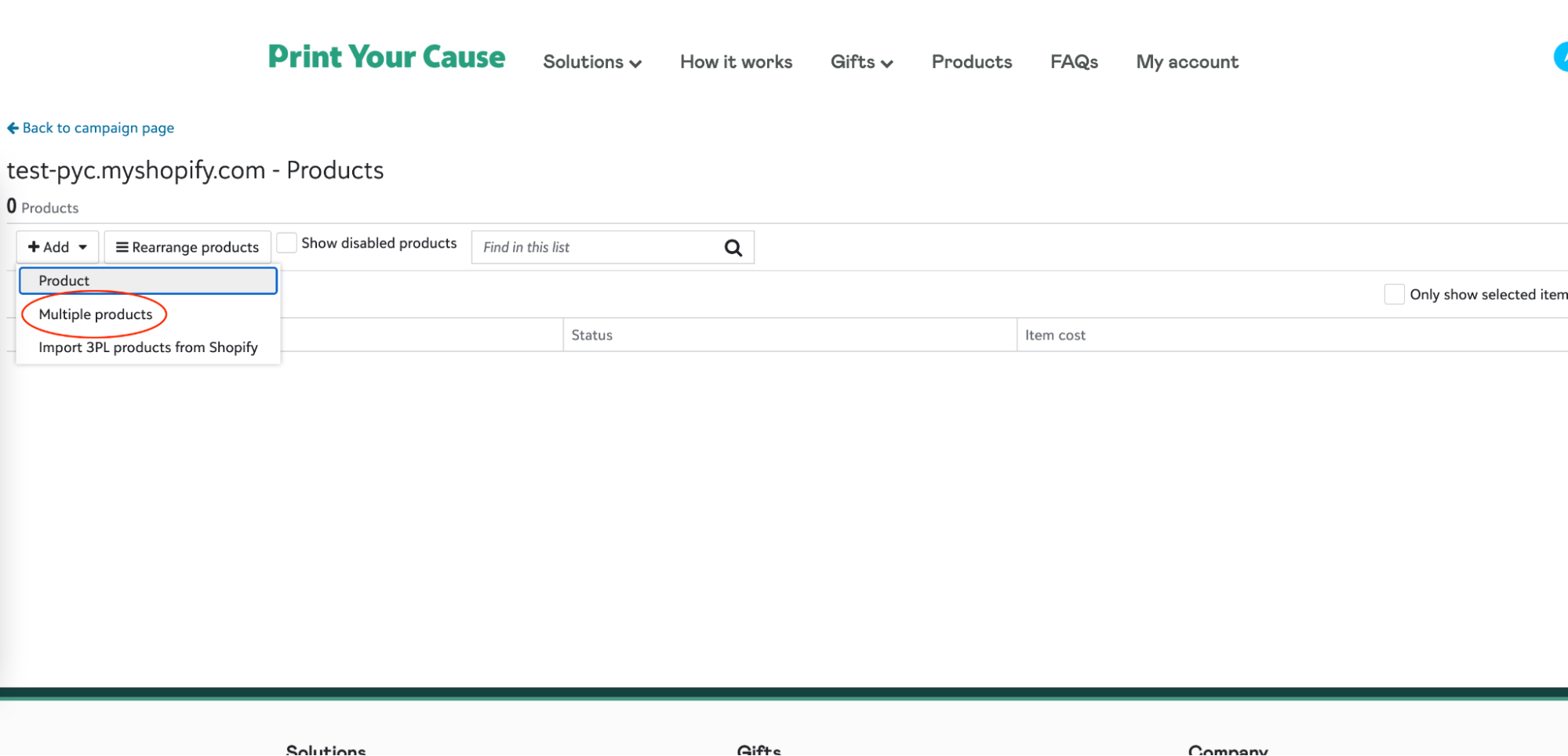
3. On this page you will be able to select from a variety of products. In this example we will select the “PYCTEE01” product.
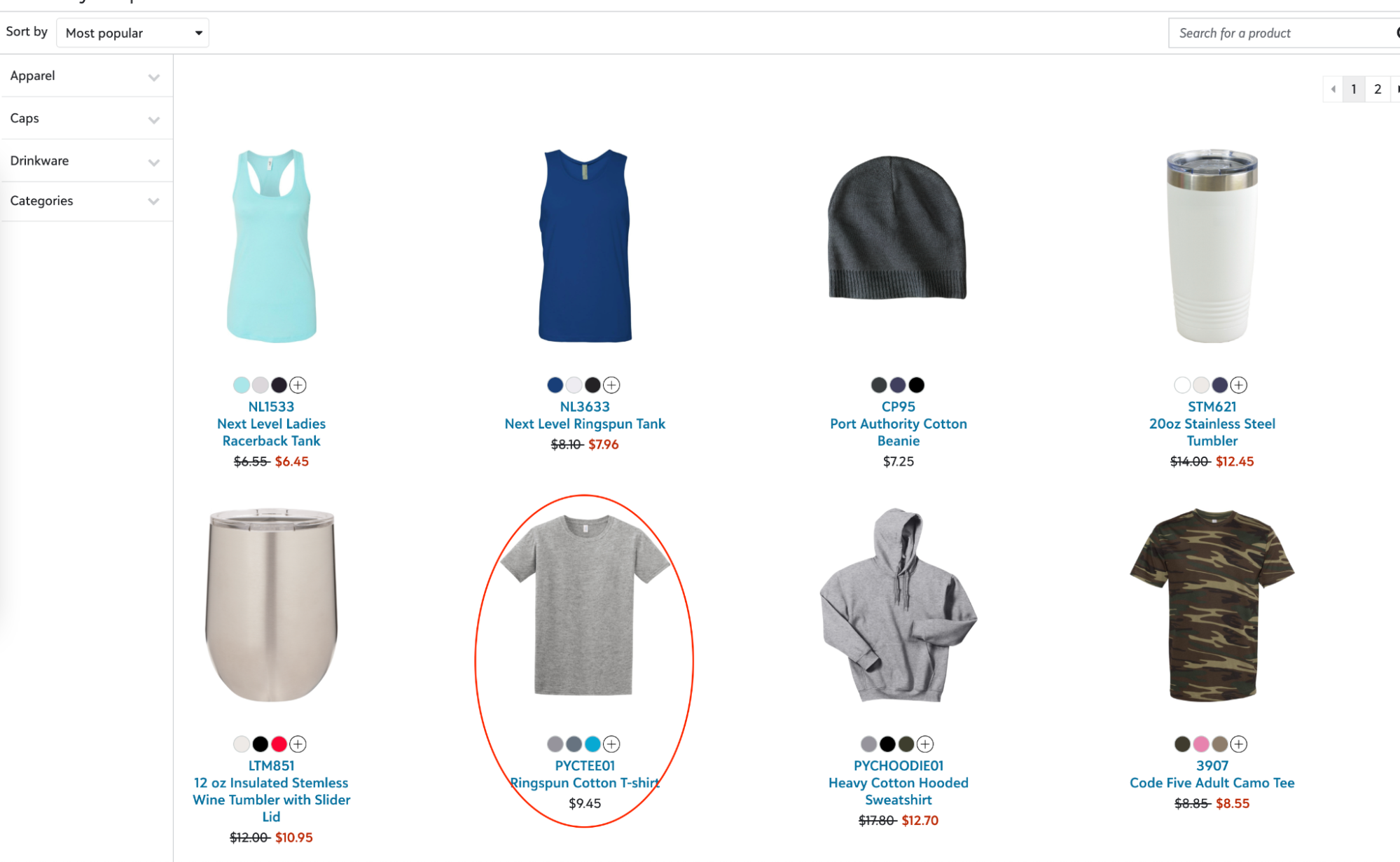
4. After selecting your product you will now choose the design kit.
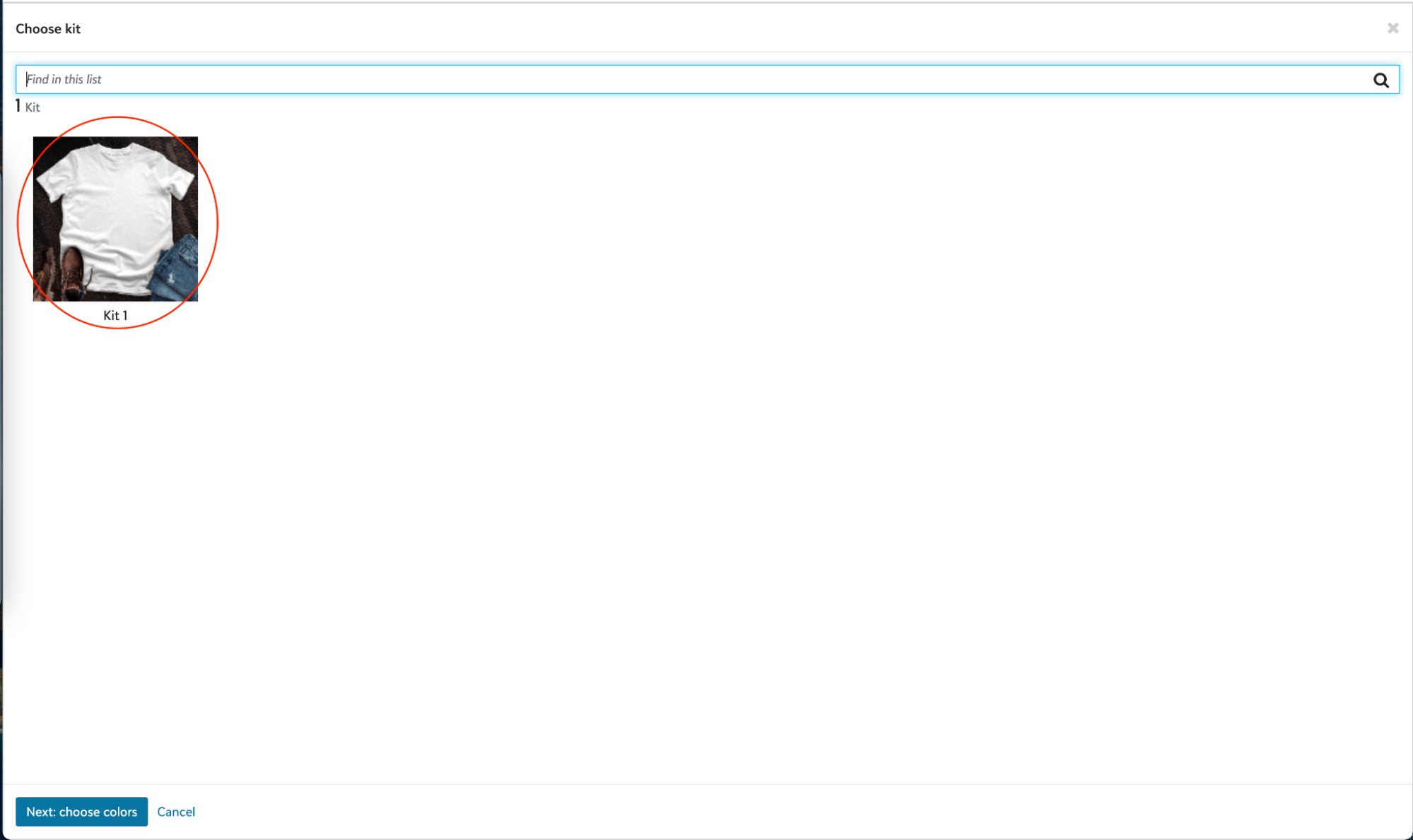
5. After selecting a design kit, next you will choose the colors to use. In this example we are creating a product with the white and sport grey colors.
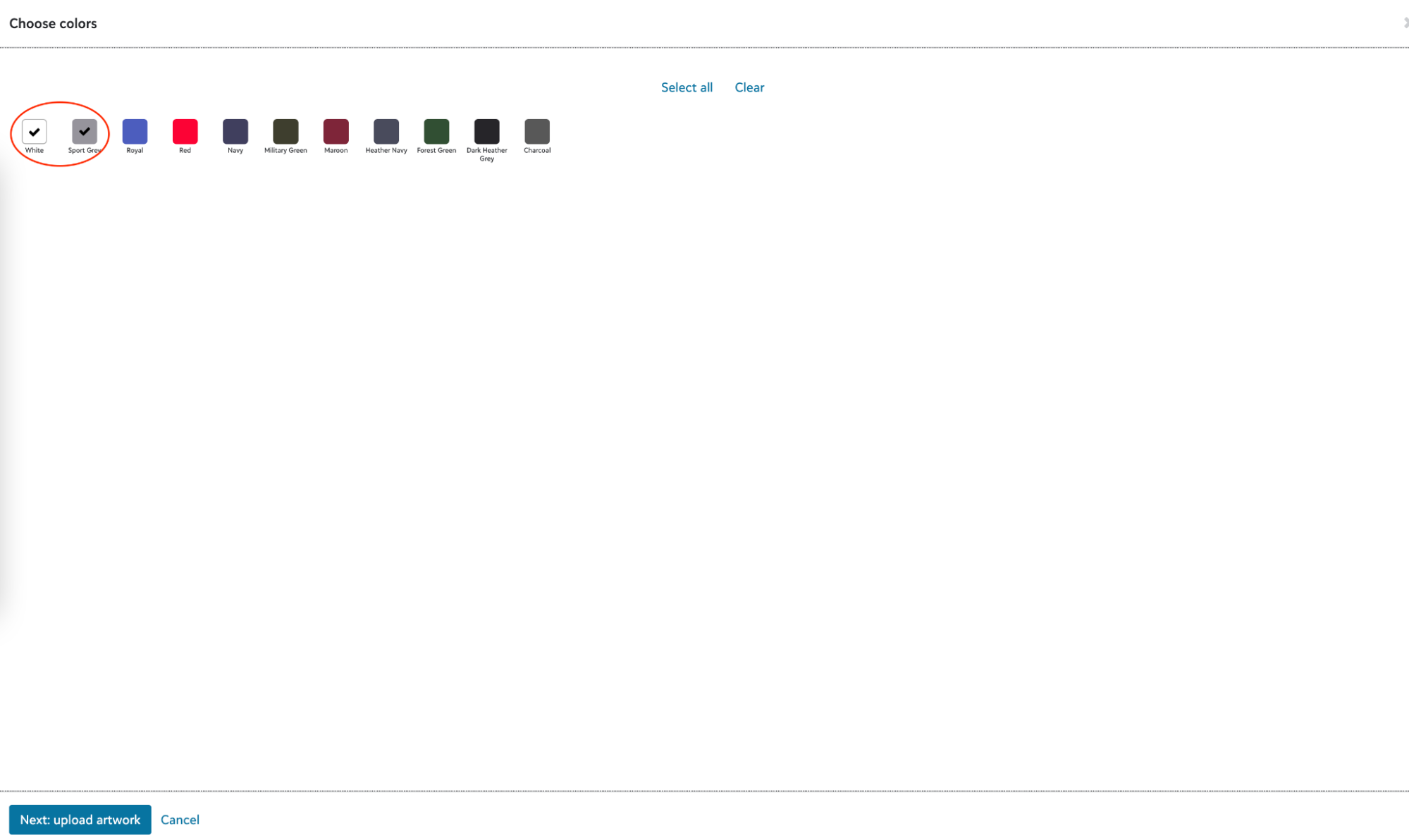
6. Once the colors are selected you can now upload multiple design files at one time.
Hint - The product names will default to the name of the design file.
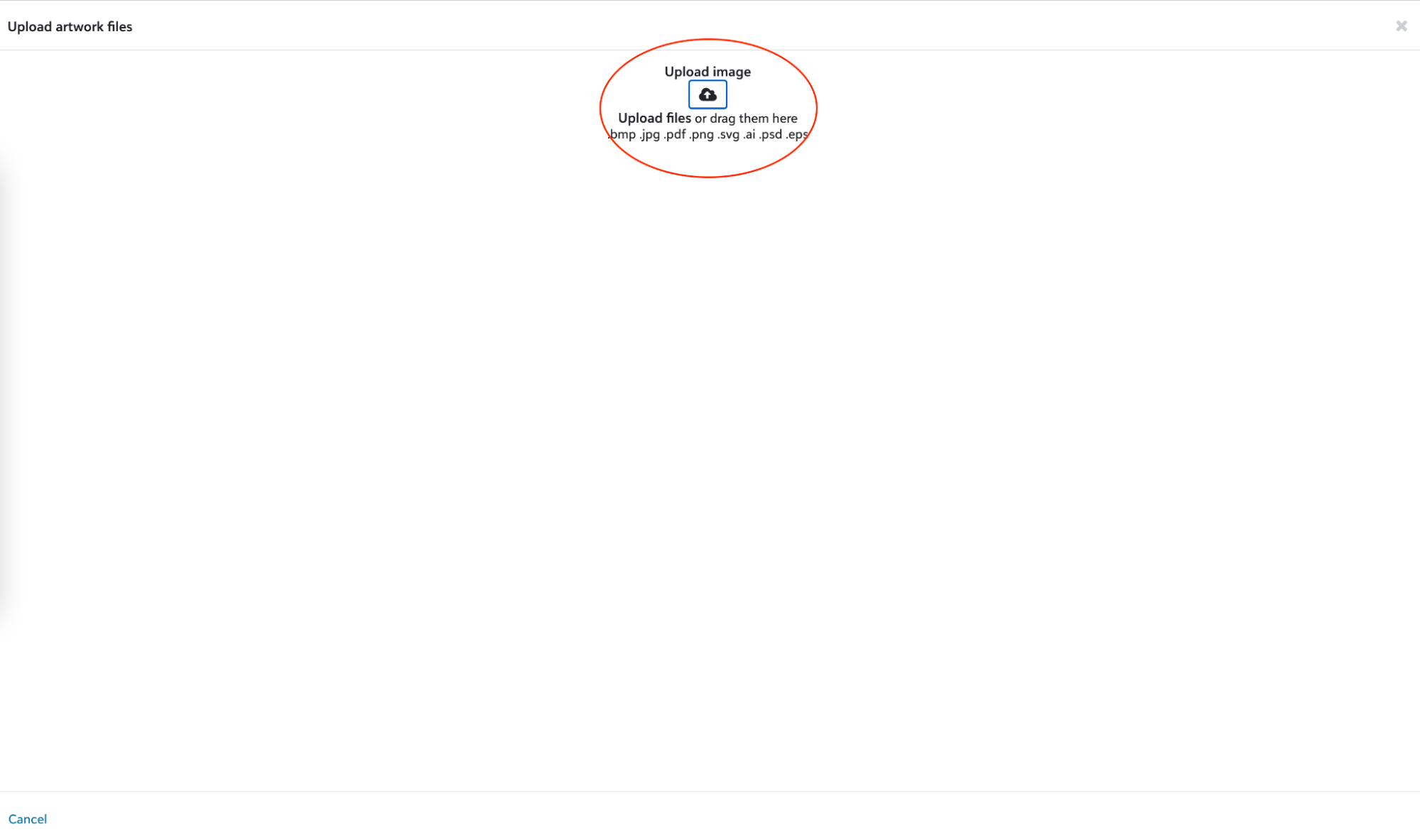
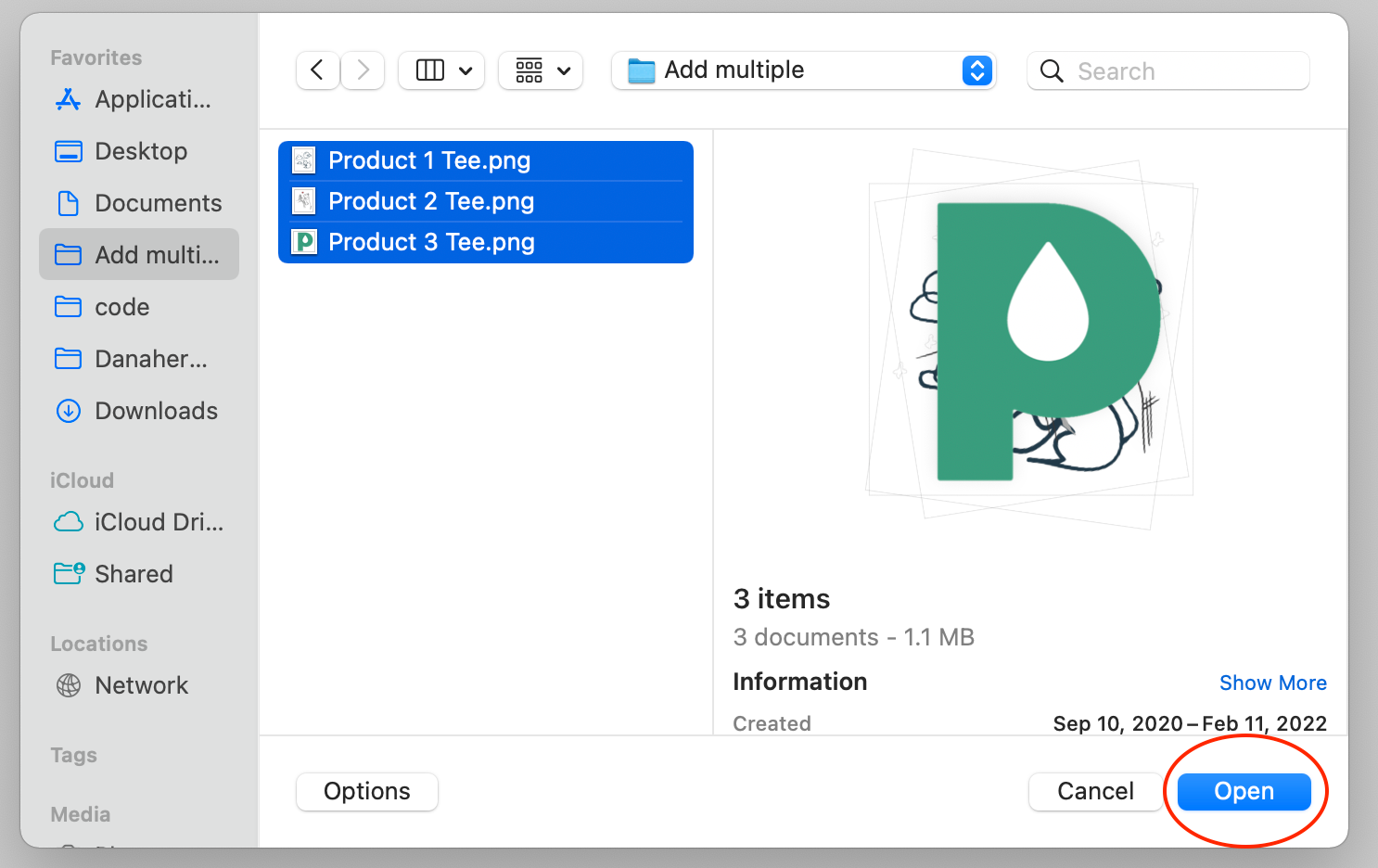
7. Once the files are uploaded you will see a preview of the products to be created. Click on “Create products” (this may take a while depending on the number of products being created.
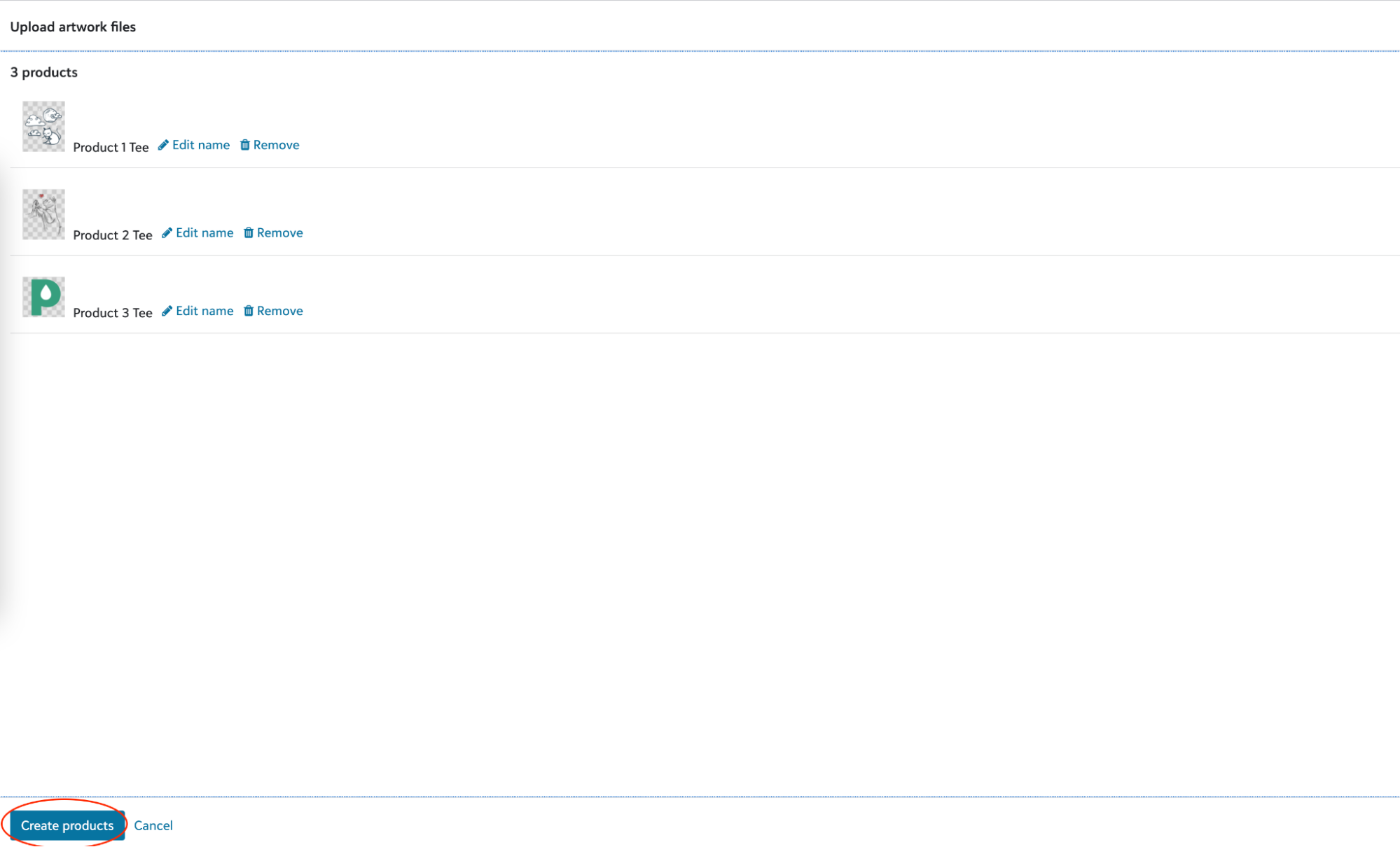
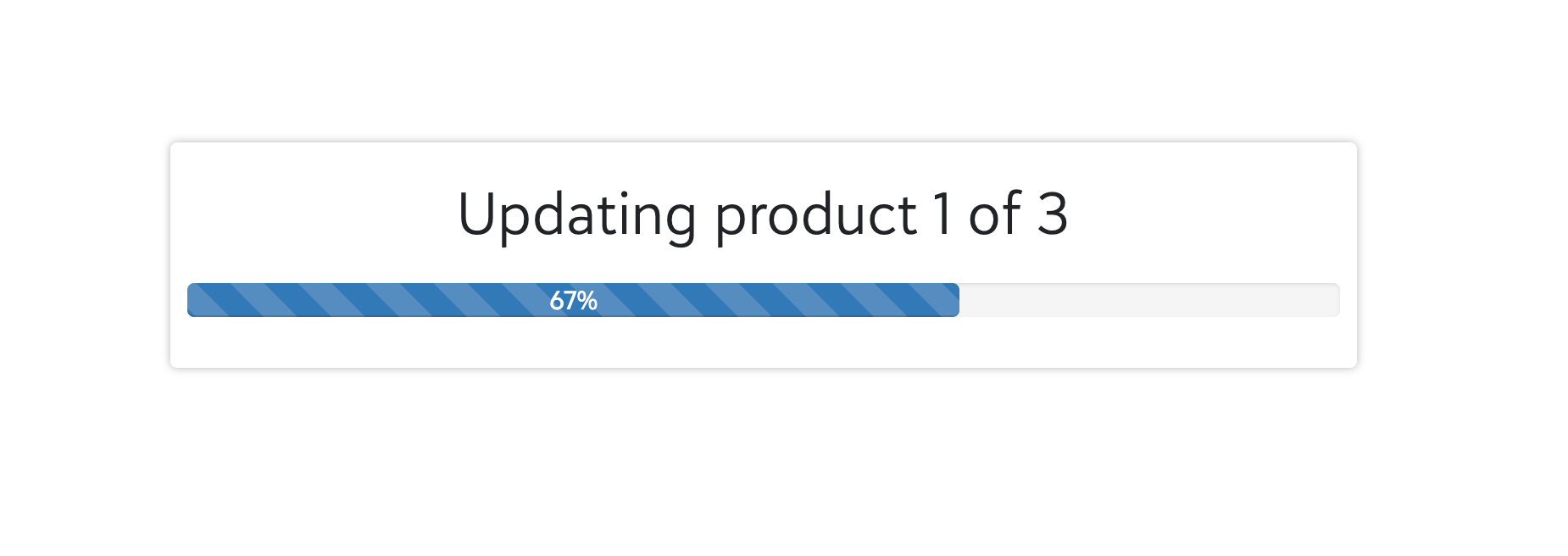
8. After the process completes your PYC products will have been created and pushed to Shopify.